Admin panel: Tracking settings
Depending on the architecture of your website, the project settings may differ. If your site is built on AJAX technology, different sections of the site are located on different subdomains, and in some other cases you need to tweak the settings.
Page contents
Introduction
How to adjust the settings:
- Log in to the site segmentstream.com
- Click on the “Tracking Settings” link in the upper right corner of the window.
- Adjust the settings according to the documentation below
- Publish the project.
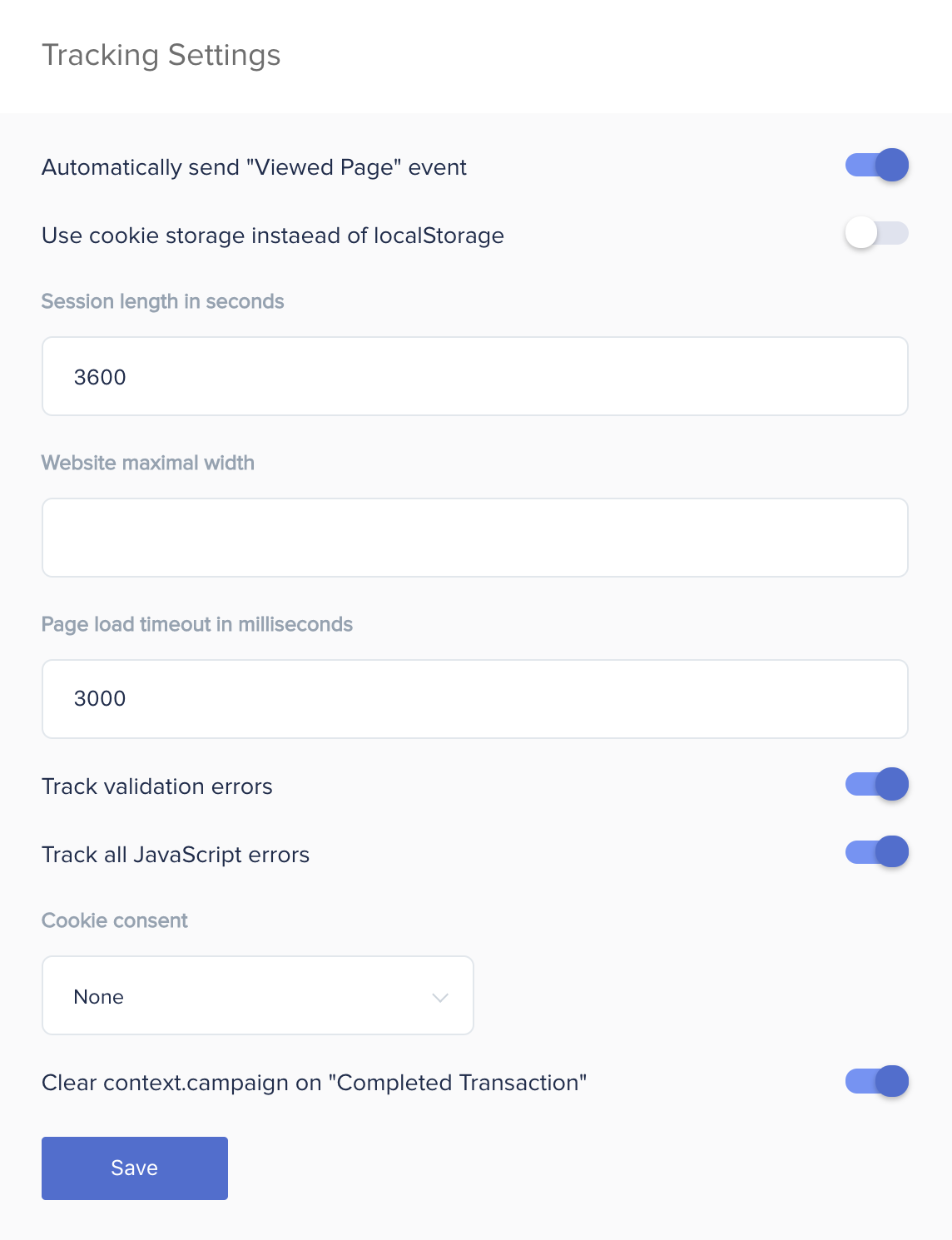
Automatic sending of the Viewed Page event
The Viewed Page event is the base event. It is necessary for the operation of most third-party systems. Various data from the digitalData object is sent to third-party systems along with the Viewed Page event: digitalData.page.type, digitalData.user.userId, digitalData.listing.categoryId and many others.
The
Viewed Pageevent must be added to the arraydigitalData.eventsonly after the data of thedigitalDataobject has been fully populated.
By default, SegmentStream automatically adds the Viewed Page event to the digitalData.events array when the segmentstream.js library is loaded. This happens every time a page loads.
If you add the Viewed Page event to the digitalData.events array yourself from the site code, do this only after filling the digitalData object with all the variables. In this case, turn off the “Automatic send Viewed Page event” option using the switch.
Use Cookie instead of LocalStorage to store data
SegmentStream allows you to create new variables based on the events and variables of the digitalData object and save them for a certain period. For example: you need to give google analytics the number of times product pages are viewed before a transaction is completed. For more information about saving variables, see Variables.
By default, the value of any variable is stored in the LocalStorage of the visitor’s browser as a string. LocalStorage is supported by all modern browsers. Unlike Cookie, LocalStorage is a more secure storage, holds up to 5 MB, and information is never sent to the server.
However, LocalStorage stores information within the same domain. This means that you can not access information from the subdomain pages.
If different sections of your site are located on subdomains - use Cookie instead of LocalStorage
For the domain to set the cookie, specify the top-level domain. For example, your online store is located at https://shop.com, but the basket is located at https://cart.shop.com. To ensure that the information stored on the pages of the goods cards is available from the shopping cart pages, you must use the cookie with the domain shop.ru
Cookies store only 4kb. Pay attention to this when saving large arrays or strings.
When storing cookies that consist solely of numbers (for example: ‘123’), the variable will be stored as a number. If it is necessary to return a string of this type in a variable, it is necessary to add the function String() in the variable setting, for example:
return String(_digitalData('user.leadId'));
Session Length in Seconds
SegmentStream has a built-in event Session Started. This event is automatically added to the array digitalData.events if the given user has passed more than the specified time interval from the moment of any other event. By default, this length of time (Session Length) is one hour or 3600 seconds.
For example:
- A user visits the website for the first time. Simultaneously with the first event,
Viewed PageSegmentStream will add theSession Startedevent to the arraydigitalData.events. - The interacted with the website, left the browser tab open and left for 2 hours. The user returned to the site and clicked on a banner or moved to another page. At this point, the event
Session Startedwill be automatically added to the arraydigitalData.events.
You may need this event if you want to nullify or overwrite the value of a variable in the digitalData object when the new session starts.
We recommend setting the same session length in both Google Analytics and SegmentStream.
Maximum width of the site in pixels
If you use a block with a banner slider on the site, we recommend setting the maximum width of the window of your site in the field of settings. This setting will help to correctly setup the events of banner impressions.
Page load timeout in milliseconds
SegmentStream will try to load integrations from the “After site loading” block (see the Priorities page) even if the window onload event for has not occurred.
Tracking validation errors
SegmentStream has a built-in integration error tracking module. This module displays information about all the data sent to third-party systems in the developer console. If you enable the tracking of validation errors, whenever an integration error occurs with any of the site visitors, SegmentStream will automatically add this event to the array digitalData.events. Now this event can be sent to any statistics system for further analysis of the causes of the error.
If you have set up the Google Analytics integration, you can find information about validation errors in the event reports.
Track all JavaScript errors
SegmentStream can also intercept messages about the occurrence of any JavaScript errors on your site. Typically, there are thousands of errors on websites: libraries of third-party systems do not loading, errors in the developers’ scripts, unexpected user actions and so on. All these errors can be passed to Google Analytics as exception type hits. By building a custom report in the Google Analytics interface, you can find the pages and conditions under which errors occur.
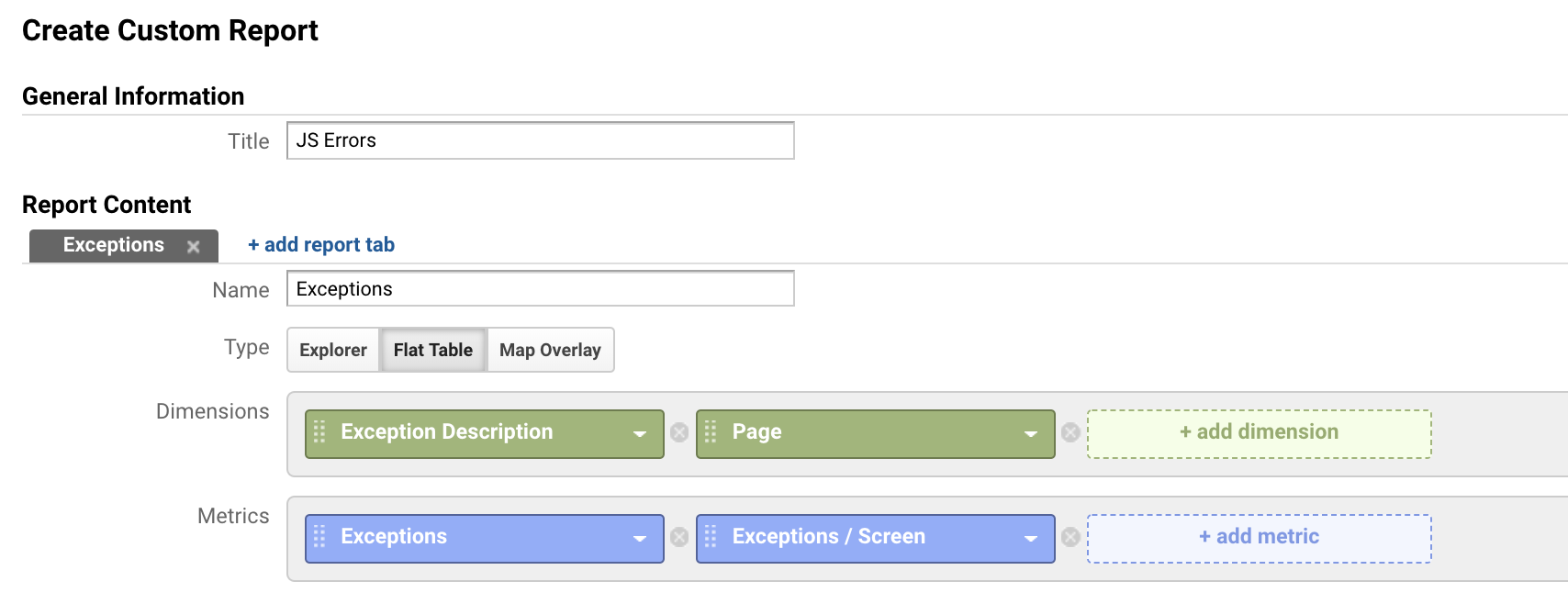 Example of a report setup in the Google Analytics interface
Example of a report setup in the Google Analytics interface
Cookie consent
SegmentStream supports the general data protection policy (GDPR). The default policy is None, which does not provide for data protection. To install support for data protection regulations you need to do the following:
- Make sure the site has the latest version of SegmentStream snippet.
- Select a policy in the project settings at https://admin.segmentstream.com/ (see the screenshot in the introduction section).
- Add a handler after the snippet to change the user’s consent status to the processing of their data:
ddManager.on('ready', function() {
// the consent variable contains the
// user's consent status on data processing:
// undefined - the user hasn't accepted/declined the agreement
// true - the user accepted the agreement
// false - the user declined the agreement
var consent = ddManager.getConsent();
if (consent === undefined) {
// show a pop-up window or a banner
// for getting a user's agreement.
// If using the Opt-in / Opt-out policy
// you have to add accept/decline event handlers
// calling the ddManager.setConsent() method
}
});
Data protection provides 4 types of regulations:
- None
- Info
- Opt-in
- Opt-out
None is the default value. In this mode, SegmentStream sends user data to all connected systems.
Info is the information mode. In this mode, when you first visit the site, you need to show the user a banner or pop-up window with information that the site collects user data. SegmentStream automatically calls the ddManager.setConsent(true); function, which sets the digitalData.consent variable to true after the user performs any of the following actions: pressing a key on the keyboard, clicking, scrolling, dragging a finger on the touch screen on the area site pages. Starting with the next Viewed Page event, SegmentStream will send user data to all connected systems.
Opt-in this mode requires the explicit consent of the user to transfer data to third-party systems. In this mode, when you first visit the site, you need to show the user a banner or pop-up window with information that the site collects user data.
- If the user agrees, he clicks the accept button, after which the site code calls the function
ddManager.setConsent(true);, which sets the variabledigitalData.cookieConsentto the valuetrue. Starting with the nextViewed Pageevent, SegmentStream will send user data to all connected systems. - If the user declines, the site code calls the function
ddManager.setConsent(false);, which sets the variabledigitalData.cookieConsentto the valuefalse. SegmentStream will not send user data to any of the connected systems.
Opt-out - a mode that requires the user to explicitly refuse to transfer data to third-party systems. At the initial visit to the site, SegmentStream sends user data to all connected systems. At the same time, it is necessary to immediately show the user a banner with information that user data is being collected.
- If the user agrees, he presses the accept button. After clicking, the
ddManager.setConsent (true);function is called, which sets the valuetrueto thedigitalData.cookieConsentvariable. SegmentStream will continue to send user data to all connected systems. - If the user does not agree, he presses the decline button. After clicking, the
ddManager.setConsent (false);function is called, which sets the variabledigitalData.cookieConsentto the valuefalse. From this point on, SegmentStream will not send user data to any of the connected systems.
SegmentStream does not load integration libraries in the Info and Opt-in modes. After receiving the acceptance of the user, SegmentStream waits for the next Viewed Page event, therefore SPA applications must generate a Viewed Page event after the user’s consent.
The https://demo.segmentstream.com website provides an example of data protection according to the Opt-in regulations.
Clear context.campaign on “Completed Transaction”
On each redirect to the website, SegmentStream automatically reads utm_tags from the referrer url, and populates the context.campaign object with data. Read more in the context section.
By default, the content of the context.campaign object is stored until any website url is loaded with new utm_tags, or until the Completed Transaction event occurs.
You can enable or disable the clearing of the context.campaign object using this switch.
Other body
This document was last updated on August 25, 2017. If you notice any gaps, outdated information or simply want to leave some feedback to help us improve our documentation, please let us know!
